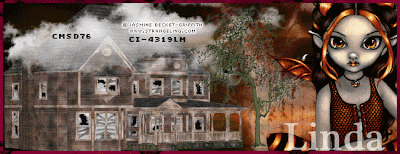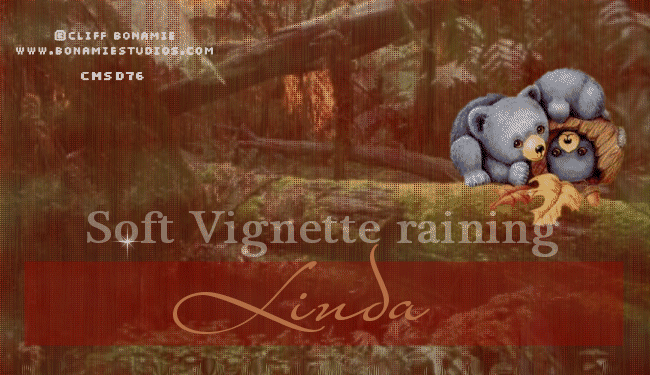AngelDevil Footer
>> Thursday, October 28, 2010
PSP 7, 8, 9, 10, 11 OR 12
Tube of choose-RAC-Purchase RAC Store-HERE
Font of your choose. I use FancyPants and Plantagent Checkrokee
Filters-Eye Candy 4000, Mura‘s Meister/Copies Mehdi/Sorting Tiles Xero/Soft Vignette -HERE
1.New Image 650x 250 and fill with white.
2.Copy your favorite tube. I use RAC. Paste as new layer. Mura’s Meister/Copies. The settings are:
Radom-Default
Wrapround
Blend-Default
Wallpaper (rotate)
Effect/Mehdi/Sorting Tiles. The settings are:
Block-0-50
Block slide to 50
Ticked Plus
Effect/Edge Effect/Enchance-Default
3.Present Shape-choose rectangle and choose of your color, I use black (#FFFFF). Drag it along (see my tag). Opacity to 57 or play with your own opacity as you prefer. Effect/Blind. The settings are:
Width-2
Opacity-55
White
Ticked Light from left/top
Duplicate and move it to bottom right upper corner (see my tag). Add text as you prefer. Add your favorite font. I use FancyPants, Size-48 Strokes/2.0. Color of your choose, I use Black (#FFFFFF). Again add text for Devil, same settings. Copy your favorite tube. Resize if necessary. Add drop shadow if necessary.
4. Activity 2nd layers. Layer/new layer. Fill with color, pattern or gradient of your choose. I use white. Effect/Xero/Soft Vignette. The settings are:
Gradient shape/Horizontal
Ticked shape
Effect type/Transparency
Pattern type/square dots
Repeats slide to 74
Width slide to 27
Height slide to 5
Strength slide to 255
Opacity slide to 58.
5. Layer/new layer. Merge/Merge Visible/Merged. Layer/new layer. Fill with color of your choose. I use #920202. Selection/Select All. Modifty/Contract pixel-5. Hit delete on your keyboard. Select None.
6. Add copyright information and URL as well as license numbers on your tag (if your tube is PTU). Eye Candy 4000/Gradient Glow-3.00/0/100.
7.To add your name for your tag. I use Plantagent Checkrokee and color of your choose, I use black. Size is 36 or your choose size as you prefer. Image/Rotate Free/Rotate left/90%.
*You can add avatar if you liked.
Save as JPG or PNG.
Make sure you add copyright/URL as well as watermark on your tag.