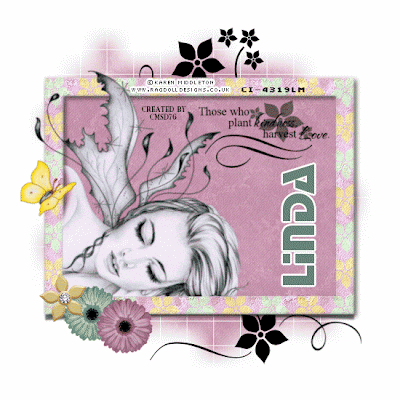Naughty Or Nice Framed
>> Thursday, April 22, 2010
PSP 7, 8, 9, 10, 11 OR 12
Tube of choose-I use Popeye Wong (FTU), 2 tubes (looking for a-fragile-disguise and angelic-attitude). Downlaod-HERE
Template-Naughty Or Nice-Download-HERE
Font of your choose. I use STOPD.
Filters-
Eye Candy 4000/Gradient Glow-Download-HERE
Scrapity Scraps And More-Download from her blog (All Good Things)-HERE
1.Open Template (Naughty Or Nice). Remove the TOU (Terms Of Use).
2.Activity mask. You can colorize. Adjust/Hue and Saturation/Colorize, Hue-143 and Saturation-115. Or your choose colorize.
3. Activity bottom black square. Selection/All Selection/Float/Defloat. Open paper13. Copy and on your canvas, paste new layer. Selection/Invert. Hit delete on your keyboard. Selection/Select None.
4.Activity top black square. Repeat in step 3.
5.Activity thin diamond top. Magic Wand and click inside. Layer/New layer. Open paper7. Copy and paste as selection. Select None. Move it under the thin diamond top.
6.Activity Copy of thin diamond bottom. Repeat in Step 5.
7.Activity raster 3. You can colorize. Adjust/Hue and Saturation/Colorize. Hue-255 Saturation-255.
8.Activity nice. Adjust/Hue and Saturation/Colorize. Same settings in Step 2.
9. Open 2 tubes (a-fragile-disguise-devil and angelic-attitude-angel) from Popeye Wong that you just download. Activity raster 3. Selection/All Select/Float/Defloat. Copy a-fragile-disguise and on your canvas, paste as new layer. Selection/Invert. Eraser Tool/Eraser. Erase on bottom. Select None.
10. Activity raster 4. Open angelic-attitude. Copy and on your paste new layer. Repeat in Step 9.
11.Activity raster 6. Open foliage. Copy and on your canvas, paste as new layer. Resize 75%, 2 times. Move it near the square (see my tag).
12.Activity nice. Open Butterfly4. Copy and on your canvas, paste as new layer. Resize 65%, 2 times. Image/Mirror. Move it between nice and thin diamond bottom (see my tag).
13.Activity OR. Move it under raster 7.
14.Layer/Merge/Merged Visible. Add copyright information and URL as well as license numbers on your tag. Eye Candy 4000/Gradient Glow-the settings are 3.00/0/100-Fat-white.
15.To add font for your tag. I use StopD-48 and I use white. To add gradient glow. Repeat setting in Step 14. Save as JPG or PNG.
Make sure you add copyright/URL as well as watermark on your tag.