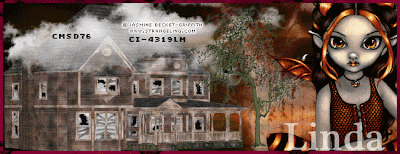PSP 7, 8, 9, 10, 11 OR 12
Tube of choose-I use Jasmine Becket-Griffth. CILM-HERE Mask of your choose. I use 20/20-HERE Font of your choose. I use Hot Pizza, IrisUPC and Plantagent Check
Filters-PhotoEffex/Scanline and Mura‘s Meister/copies and Eye Candy 4000-HERE
For Footer
1.New Image 650x 250 and fill with black.
2.Open Image 2. Layer/Load Mask from Disk/20/20. Merge/Merge Group. Copy and on your canvas, paste as new layer. Rename image. Move it to left side.
3.Selection/Select All. Layer/New layer. Rename BG. Let’s make simply gradient. Click on foreground and click on gradient, edit/new. Just type whatever you feel like really inspiration you. Click on Fore arrow-click/custom. I use B05F3C. Again, click on back arrow/custom. I use FFB60B. Click close. Window pop up and ask you if you want to use new gradient. Just click yes. Gradient/Angle-0 Repeat-6. Make sure unticked invert. Click OK. Fill it with gradient. Select None. Drag it under raster 1. Opacity to 65. Effect/PhotoEffex/Scanline-default.
4. Activity raster 1. Copy tube and on your canvas, paste as new layer. Effect/Mura’s Meister/copies. Default. Adjust/Radical Blur. The settings are:
Blur-
Strength (1%)-41
Twirl degree-10
Eliptical-ticked
Center
Horizontal offset (%)-54
Vertical Offset (%)-0
Protect center (%)-0
Click Ok. Drag it under raster 1.
5. Activity top. Copy your tube and on your canvas, paste as new layer. Resize if necessary.
6. Add text on your canvas, just type whatever that inspiration you. Font-I use Hot Pizza and IrisUPC/size 30. Color of your choose. Drop Shadow of your choose.
7.Layer/New layer. Selection/Select All. Fill it with black. Modifty/Contract-pixie-3. Hit delete on your keyboard. Selection/Select None. Drop Shadow of your choose. I use 2/2/40/4.00/white. Give it a little bit light shadow. Merged.
8. Add copyright information and URL as well as license numbers on your tag (if your tube is PTU). Eye Candy 4000/Gradient Glow/3.00/0/100-Fat-White.
9.To add your name for your tag. I use Plantagenet Check and color of your choose, I use #951515. Size is 40. Repeat Gradient Glow, same settings.
For Avatar
1.New Image 100 x 100. Fill with black.
2. Layer/New layer. Repeat gradient and fill with gradient
3.Adjust/Blur/Gaussian Blur-20.00. OK.
4. Copy your tube. Resize 25%, once. Repeat Mura’s Meister/copies. Resize Same settings.
5. Repeat Adjust/Effect/Radical. Same settings.
6.Copy your tube. Resize 25%, once. Move it to left.
7. Layer/new layer. Selection/Select all. Fill with black. Repeat Modifty/Contract-pixie 3. Hit delete with your keyboard. Selection/Select None. Merged.
8. To add your name on your tag. Repeat font and repeat size. Repeat Gradient Glow, same settings.
Save as JPG or PNG.
Make sure you add copyright/URL as well as watermark on your tag.
Read more...